Step 1. Open up the HTML code of the page that you want to insert the Service-hosted video
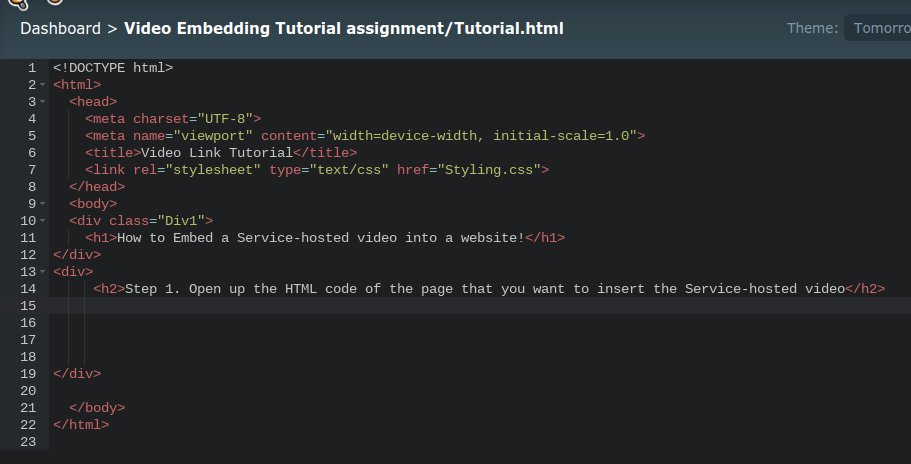
Now that you have opened your html file, you can edit your code so you can embed the video that you want to.
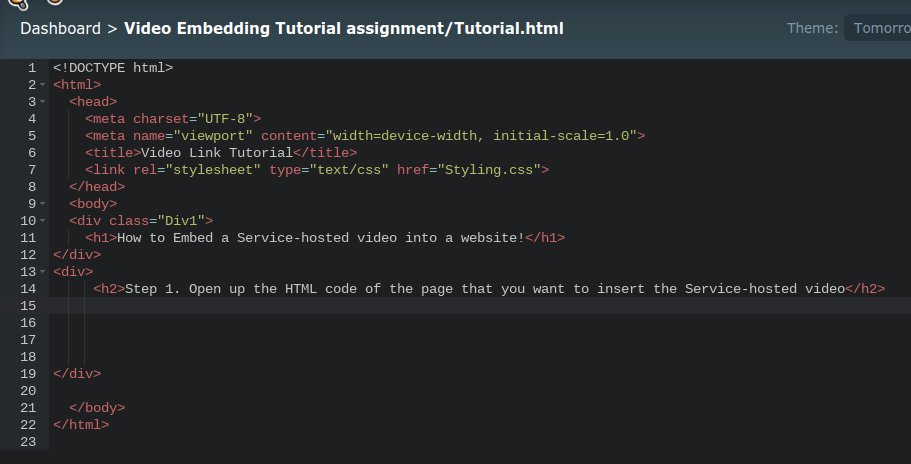
Now that you have opened your html file, you can edit your code so you can embed the video that you want to.
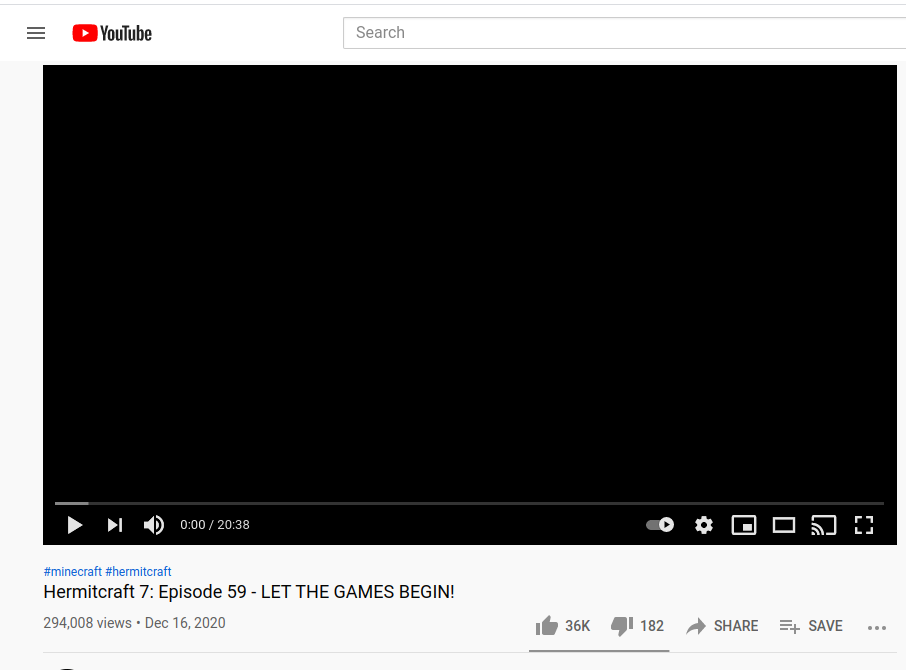
Open up the video that you want to embed in your website in a different tab, and make sure that you have access to the "share" button for the next step

In the bottom right hand corner of the video near the like/dislike buttons there should be a share button. Click that button to go to the next step. The share button looks like the one shown on the left.
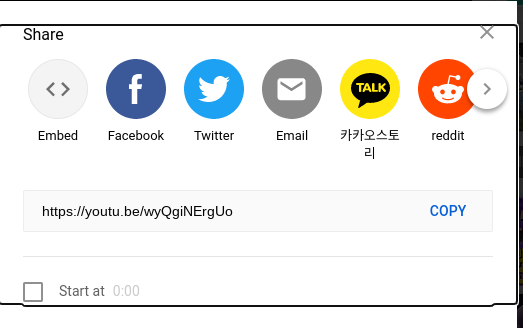
In this step, you should click the "embed" button and the website should provide you with a screen with a link that you will use in a few steps to insert into your website
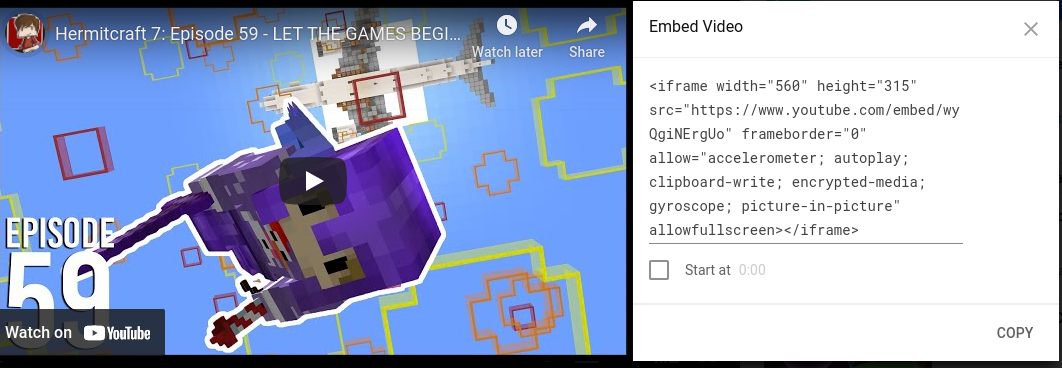
Now that you have pulled up this screen (shown on the left) click the copy button on the bottom right to copy that link to your device's clipboard

Go to the tab that you opened in step 1. (The one that allows you to edit your website's HTML) and paste (ctrl + v) into the spot that you want your video to show up on your website. It should look like what is shown above.
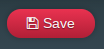
After you have completed all of the steps above, remember to click save to view your work! Everything should be in order now! If you have done everything correctly, it should like what is shown below.